Stuck on Sage and feeling like you’re in the dinosaur age?
Xero subscribers have grown exponentially since the cloud-based accounting software was founded in 2006.
The platform is aimed at helping small businesses streamline their accounting processes so that they can spend more time doing what they love.
If you’re considering the switch from Sage to Xero we’re here to tell you that not only is this possible, but it’s also swift and straightforward.
Is Xero better than Sage?
We think so, but then, we’re massive Xero fans Sage is quite a complex accounting software, and while it has been a popular choice for larger corporations, Xero has grown into a fierce competitor in a short timeframe.
Xero is an excellent choice for businesses that don’t necessarily have the time to dedicate to their accounts or the knowledge to get the most out of their business finances.
Xero users get:
- Real-time cashflow information.
- Over 700 apps to make managing your business finances a breeze.
- Access to Xero any time, anywhere, thanks to the software being cloud-based.
- Time-saving features like automated invoice reminders.
- Two-step authentication for total security.
And so much more.
Can you import Sage data into Xero?
Whether you currently use Sage 50, Sage Instant or Sage Business Cloud Accounting, Xero has made it incredibly easy to transport up to two years of historical documents to your new platform.
They do this through a tool called Movemybooks, which will encrypt all of the data from your chosen period and convert it to be compatible with Xero. They will even upload it for you.
The process can take a few hours, depending on the amount of data you are transporting. We will explain how to make the switch a little further on, but videos are available on the website to help too.
Are there any limitations?
There are a few things that you cannot transport from Sage to Xero:
- Products and services.
- Invoice templates.
- Payroll.
- Fixed asset register.
It’s also worth noting that you can only carry over up to two years of records.
How do I move from Sage to Xero?
There are a few simple steps that you can carry out that will make the transition even smoother. These include:
- Matching all of your invoices and bills to your credit notes.
- Reconciling all bank transactions.
- Archiving old suppliers and customers.
- Completing any draft invoices.
- Carrying out a final VAT return.
Once these are completed, you should stop working on your Sage platform and begin working from your Xero account. With this in mind, we recommend scheduling the transition on a Friday or as the last project of the working day to minimise disruption.
After this, you can begin the moving process:
- Create a Xero account.
- Register an account on Movemybooks.
- Back up your Sage data and keep your system open when you make your conversion request.
- On the Movemybooks website, click the ‘convert to Xero’ button.
- Sign in to your account.
- Complete the information fields on the ‘conversion setup page’ – this should be the page you are taken to when you sign in.
- You’ll then be prompted to download an extractor unless you use a remote desktop or a hosted system. In that case, simply right click the download button and copy the link into a new browser tab.
- You then need to input the remote code given on the ‘upload data’ page – the page the extractor sits on.
- Click the green ‘check’ button and input your Sage username and password.
- Click the green ‘extract’ button.
- Once the upload is complete, you can navigate back to the ‘upload data’ page. There should be a green banner that confirms a successful upload at the top of the page.
- Scroll down the page and click the green ‘next’ button.
The next thing you need to do is request the upload to your Xero business account. It’s essential that you do not populate the account with anything other than the business name, year-end and VAT scheme for the process to work.
- Back on the Movemybooks tab, click the green ‘next’ button and authorise the Xero account you want the data to be populated on.
- You will then be prompted again to allow access.
- Click the green ‘next’ button, which will take you to the payment page.
- The conversion process will then be activated.
Once the conversion is complete, there are just a few more steps to ensure you’re working from a clean and tidy Xero account, and you’ll be ready to go:
- Reconcile your bank transactions.
- Archive ‘no name’ contract.
- Set lock dates to the year-end.
- Resolve any foreign currency issues (if necessary).
- Publish your last VAT return but don’t file it.
And you’re all done! You’re ready to start reaping the benefits of Xero.
Gravitate Accounting are Xero Gold Partners and can help take the strain away from your accounting so that you can do what you really love. Check out the range of services we offer and book a consultation.

.png)


.png)

.png)
.png)

.png)
.png)
.png)













.png)
.png)
.png)

.png)
.png)

.png)



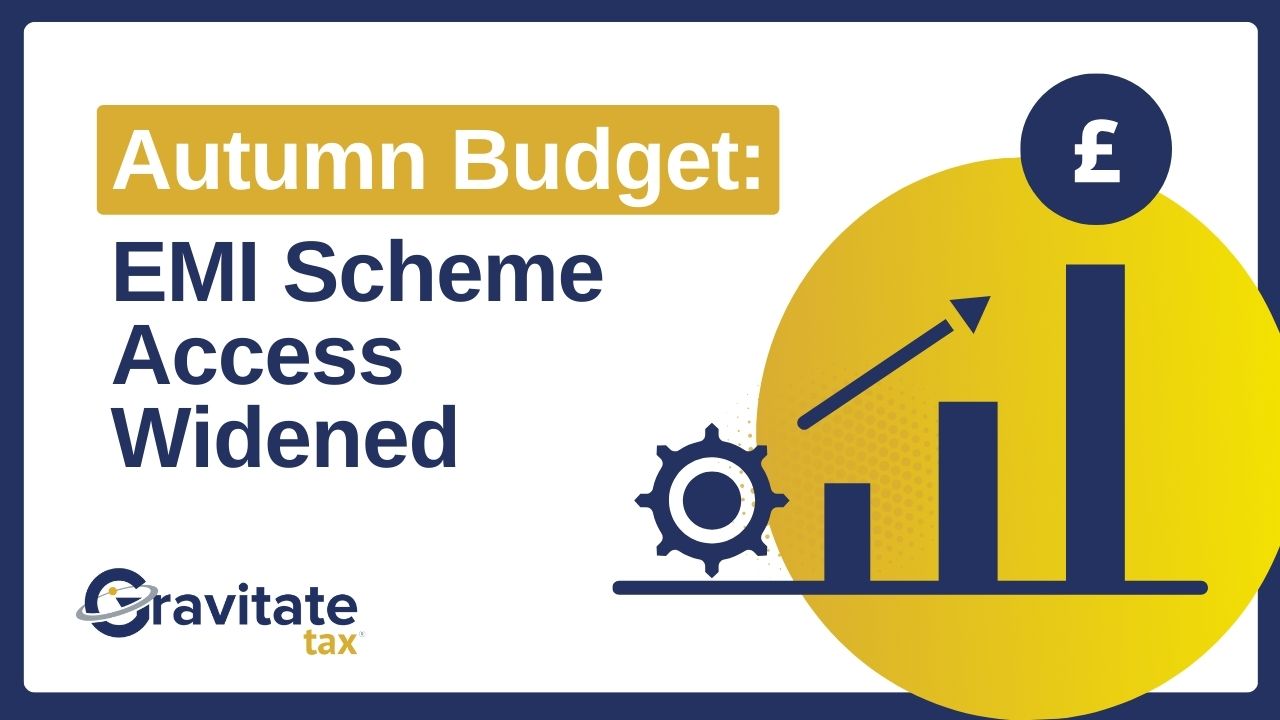


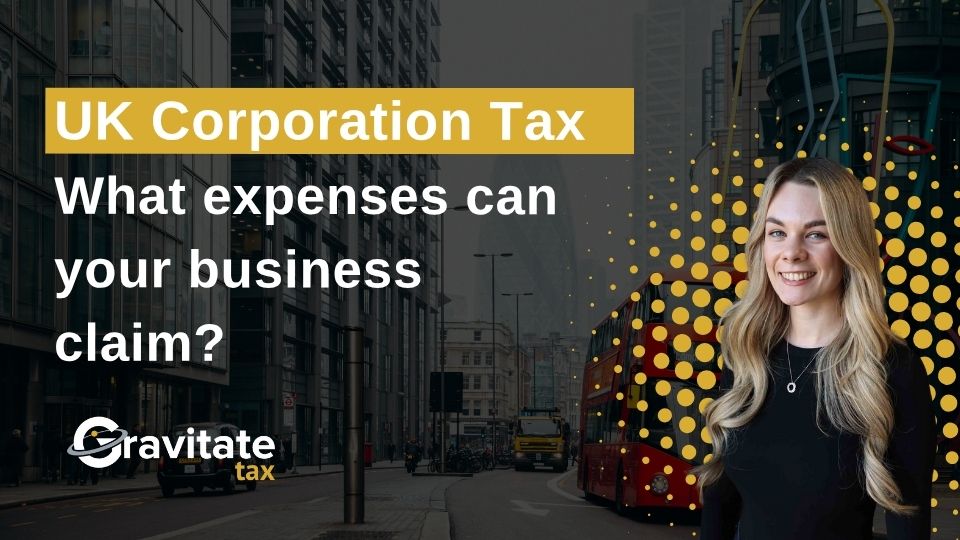
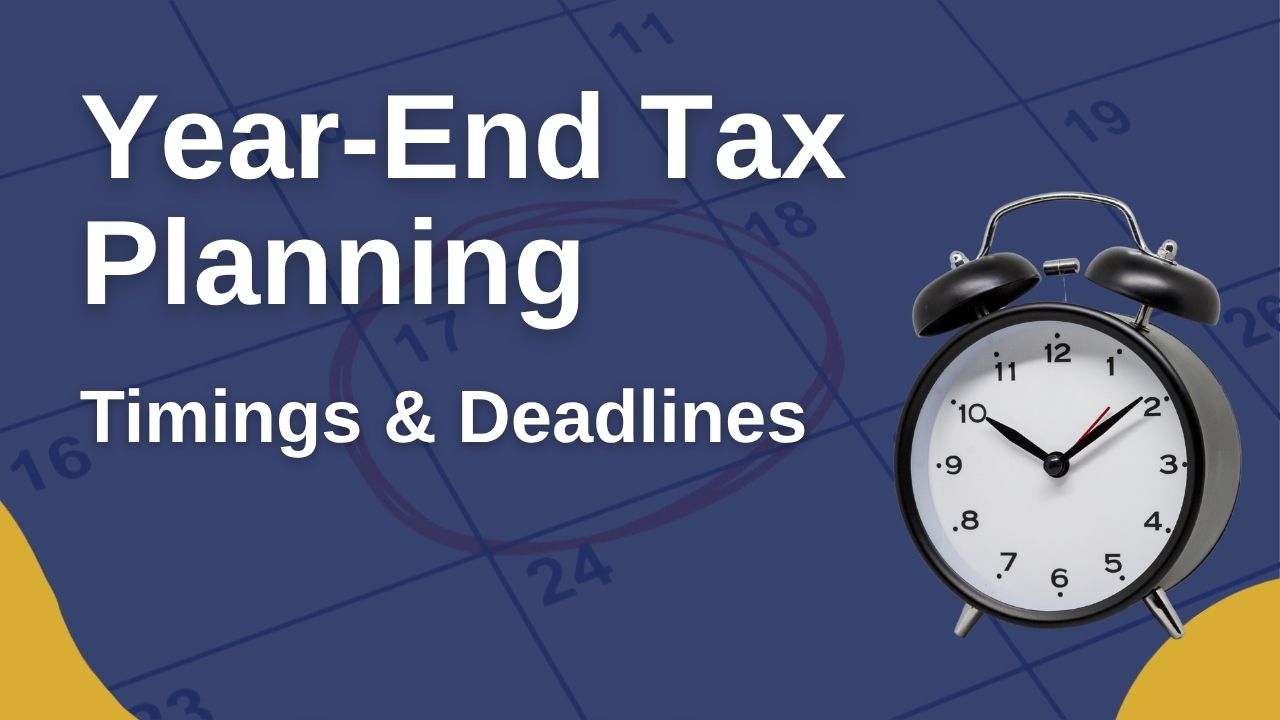
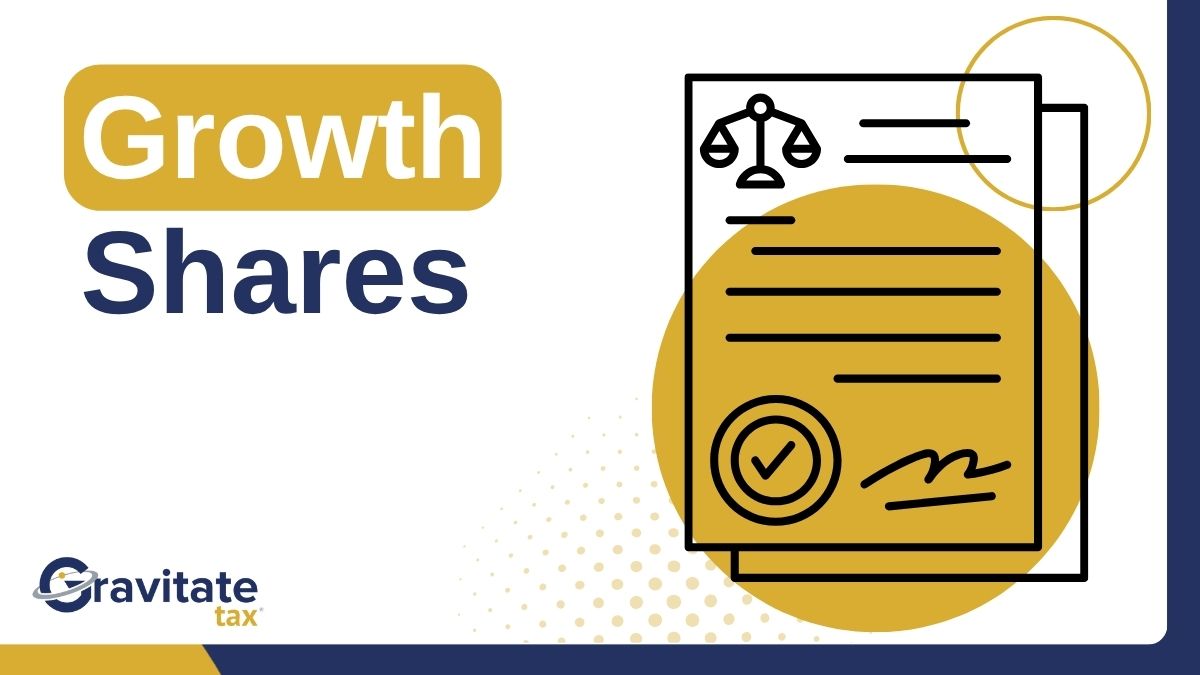


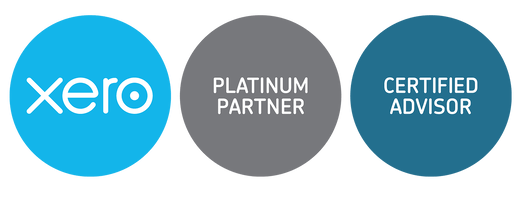



.jpg)

.webp)
.png)

.svg)
